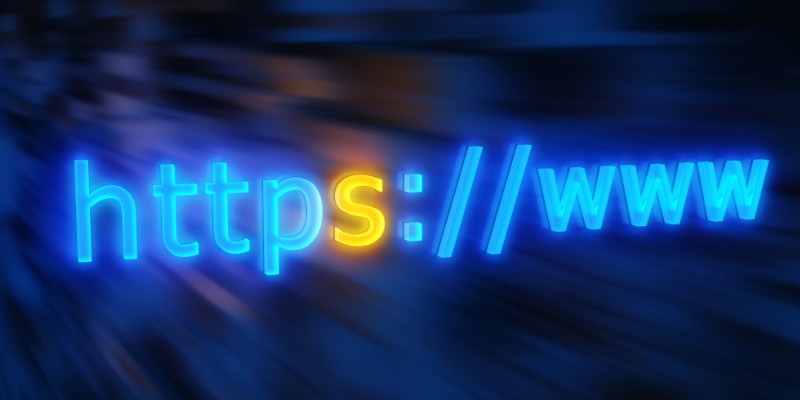If your website still uses HTTP, it's time to make the switch to HTTPS. HTTP (HyperText Transfer Protocol) is the old way of transferring data over the web. HTTPS (HyperText Transfer Protocol Secure) is the newer, more secure version.
Moving your website from HTTP to HTTPS is not just about security—it also improves your Google rankings, builds trust with visitors, and removes the "Not Secure" warning from browsers.
In this blog, we'll show you four easy methods to redirect your website from HTTP to HTTPS.
Why You Should Redirect HTTP to HTTPS
Switching your website from HTTP to HTTPS is one of the best things you can do for your website's security, SEO, and user trust. Here's why:
Better Security
When a website uses HTTPS, all the data sent between the user and the website is encrypted. It means no one can see or steal sensitive information like passwords, contact details, or credit card numbers. It's essential for e-commerce websites, contact forms, or login pages. Without HTTPS, this data can be easily accessed by hackers.
Builds Trust With Visitors
Have you ever seen a website with a warning that says "Not Secure"? That's what happens when a website still uses HTTP. On the other hand, websites that use HTTPS show a padlock symbol in the address bar. This small icon tells visitors that your site is safe to use. It builds trust and makes people feel more comfortable browsing or buying from your website.
Helps Improve SEO Rankings
Google has made it clear that HTTPS is a ranking signal. It means secure websites get a slight boost in search engine results. If you want better visibility on Google, moving to HTTPS can help you rank higher and attract more visitors.
Avoids Browser Warnings
Modern browsers like Chrome, Firefox, and Edge now warn users when they visit an HTTP site. These warnings can scare away potential customers. Redirecting to HTTPS removes those warnings and gives users a smooth and safe browsing experience.
In short, HTTPS makes your website safer, more trustworthy, and better for SEO. That's why every website owner should redirect from HTTP to HTTPS.
Before You Start: Things You Need
Before you redirect your website from HTTP to HTTPS, there are a few essential things you should have in place. These steps will make the process smoother and help you avoid any issues.
SSL Certificate
The most important thing you need is an SSL certificate. SSL stands for Secure Sockets Layer. It's a small data file that encrypts the information shared between your website and your visitors. It is what makes your website secure and gives you the HTTPS in your web address.
- You can get an SSL certificate from:
- Your hosting provider (many offer free SSL through Let's Encrypt)
- A third-party SSL provider (like Comodo, GoDaddy, or DigiCert)
Once installed, the SSL certificate activates the padlock symbol in the browser and allows secure connections.
Access to Your Website Files or Hosting Panel
You'll need access to your website files or your hosting control panel, such as cPanel, Plesk, or a custom dashboard. This access is required to:
- Edit essential files like .htaccess or nginx.conf
- Enable HTTPS to redirect settings
- Upload or manage SSL certificates
If you're using WordPress, you'll need admin access to your WordPress dashboard.
Backup of Your Website
Before making any changes, it's smart to back up your website. It means saving a full copy of your site, including all files and databases. That way, if something goes wrong, you can restore your site easily.
- Most hosting providers offer one-click backups, or you can use plugins like UpdraftPlus for WordPress.
- Taking these steps before starting ensures your HTTPS redirect is smooth, safe, and successful.
Method 1: Redirect with .htaccess (for Apache Servers)
If your website is hosted on an Apache server (which many
Don't miss your chance to enroll now.🚀 New Batch Starting Soon!
Code to Use:
To redirect all HTTP traffic to HTTPS, copy and paste the following code into your .htaccess file:
RewriteEngine On
RewriteCond %{HTTPS} off
RewriteRule ^(.*)$ https://%{HTTP_HOST}%{REQUEST_URI} [L,R=301]
This code tells the server:
- If HTTPS is off,
- Then, redirect the visitor to the same page but with HTTPS in the URL.
It uses a 301 redirect, which tells search engines that the change is permanent. It is suitable for your SEO.
Where to Place the File:
- You can find your .htaccess file in your website's root folder, usually named public_html or www.
- Open the file using a code editor or your hosting control panel.
- Paste the code at the very top of the file to make sure it runs first.
Pros:
- It's a powerful and widely used method.
- It helps with SEO because it uses a permanent 301 redirect.
- Redirects all pages automatically—no need to do it one by one.
Cons:
- It's not very beginner-friendly.
- A small error in the code can break your website or cause redirect loops.
If you're unsure, ask your developer or hosting support to help you apply this safely.
Method 2: Redirect Using cPanel
If your website is hosted with a company that uses cPanel, this method is one of the easiest ways to redirect your site from HTTP to HTTPS. You don't need to write any code, and you can do everything in just a few clicks.
What is cPanel?
cPanel is a popular control panel used by many web hosting providers. It lets you manage your website easily, even if you don't know much about coding or servers.
Steps to Redirect HTTP to HTTPS in cPanel:
- Log in to your cPanel account using the login link and credentials provided by your hosting company.
- Go to the "Domains" section and click on "Domains" or "Redirects", depending on your hosting provider's setup.
- You will see a list of your domains. Find the one you want to secure and turn on the option called "Force HTTPS Redirect" or similar.
- That's it! Now, your website will automatically redirect visitors from HTTP to HTTPS.
Pros:
- It is very beginner-friendly – you don't need any technical knowledge.
- It takes just a few clicks and works instantly.
- Safe and fast to set up.
Cons:
- This method only works if your hosting provider supports cPanel and has the redirect option available.
- You don't get much control over custom redirect rules (unlike editing .htaccess or server settings).
Tip: After enabling this option, visit your website with http:// to test it. If it switches to https:// automatically, your redirect is working!
It is an excellent method for beginners or anyone who wants a quick and easy way to secure their site.
Method 3: Redirect with WordPress Plugins
If your website is built using WordPress, redirecting from HTTP to HTTPS is very simple. You don't need to write any code or access your server files. All you need is a plugin that does the work for you.
WordPress has many plugins designed to handle HTTPS redirection automatically. These plugins check if your website has a valid SSL certificate and then update your settings to make sure all visitors are sent to the secure version of your website.
Best WordPress Plugins for HTTPS Redirect:
Simple SSL: This is one of the most popular plugins. It automatically detects your SSL certificate and redirects all traffic to HTTPS. It also helps fix "mixed content" issues.
WP Force SSL: This is another excellent option. It redirects visitors to HTTPS and works well on most hosting setups.
Steps to Use the Plugin:
- Log in to your WordPress Dashboard.
- Go to Plugins > Add New.
- Search for "Really Simple SSL" or "WP Force SSL."
- Click Install and then Activate the plugin.
- The plugin will detect your SSL certificate and apply the necessary changes.
- That's it! Your site will now automatically redirect from HTTP to HTTPS.
Pros:
- It is very easy to use, even for beginners.
- It saves time and effort.
- Automatically handles both the redirection and mixed content fixes.
Cons:
- Adds one more plugin to your site (too many plugins can slow down your website).
- You may need the premium version for advanced features.
- This method is perfect for WordPress users who want a quick, safe, and code-free way to switch to HTTPS.
Method 4: Redirect Using NGINX Configuration
If your website is hosted on an NGINX server, you can redirect HTTP to HTTPS by updating the server configuration file. This method gives you complete control and is fast, but it does require a bit of technical knowledge.
NGINX is a powerful web server often used for high-performance websites. To redirect traffic properly, you need to edit its configuration file and add a special block of code.
Sample Code to Redirect HTTP to HTTPS
server {
Listen, 80.
server_name yourdomain.com www.yourdomain.com;
return 301 https://$host$request_uri;
}
This code tells the server:
- Listen for incoming HTTP requests on port 80.
- If someone visits using http://, send them to the same page but with https://.
- Use a 301 redirect, which tells search engines this change is permanent (good for SEO).
Where to Add This Code
- Log into your server using SSH (Secure Shell).
- Open your site's configuration file—usually named something like default.conf or inside /etc/nginx/sites-available/.
Paste the redirect code inside the file.
Save the file and then restart the server using:
Sudo nginx -s reload
Pros:
- Very fast and efficient—perfect for performance.
- It gives you complete control over how redirects work.
Cons:
- Not beginner-friendly. You need server access and basic Linux knowledge.
- Mistakes in the config file can cause your site to go offline.
- This method is best for developers or users comfortable working with servers.
How to Check If Redirect Works
After you've redirected your website from HTTP to HTTPS, it's essential to check if everything is working correctly. It helps make sure that your website is secure, your visitors are protected, and your SEO stays strong.
Here's how you can test it step by step:
Test Manually in Your Browser
- Open any web browser like Chrome or Firefox.
- In the address bar, type http://yourdomain.com (replace it with your real domain name).
- Press Enter and see what happens.
If the redirect is working, it will automatically switch to https://yourdomain.com. You should also see a padlock icon next to your URL. It means your website is using a secure HTTPS connection.
Use Online Tools for Extra Checks
To be extra sure everything is working, you can use free online tools:
- Why No Padlock: This tool checks if your HTTPS page has any insecure elements, like images or scripts that are still using HTTP.
- SSL Checker: This tool tells you if your SSL certificate is installed correctly and when it expires.
These tools are easy to use—type in your website's URL and click "Check." In a few seconds, you'll get a full report.
What to Look For
- Does your site redirect from HTTP to HTTPS?
- Is the padlock icon visible?
- Do all pages show as secure?
- Are there no warnings or errors?
By doing these simple checks, you can confirm your redirect is working well, and your visitors are safe.
Conclusion
Redirecting your website from HTTP to HTTPS is very important in 2025. It keeps your site safe, protects your users' private information, and helps improve your Google rankings. Websites with HTTPS also show a padlock icon, which builds trust with your visitors and removes browser warnings like "Not Secure."
- There are four main ways you can redirect your website to HTTPS:
- Use an .htaccess file if your site runs on an Apache server.
- Use cPanel if your hosting provider offers it—this is simple and requires no coding.
- If you're using WordPress, install a plugin like Really Simple SSL for a quick setup.
- For advanced users with NGINX servers, use the configuration file to add a redirect rule.
- Each method works well—you need to pick the one that fits your website setup best.
Once you switch to HTTPS, don't forget to test the redirect, update internal links, and fix any mixed content issues.
Make the move to HTTPS today for a faster, safer, and more professional website!