

3 Months Course + 6 Months Internship
2hrs/day, 5Day/weekLearn > Implement > Practice
Batch Start From 10th of Every Month ,
08:00 am to 10:00 am | 05:00 pm to 06:00 pm
Join Our Digital Marketing Course
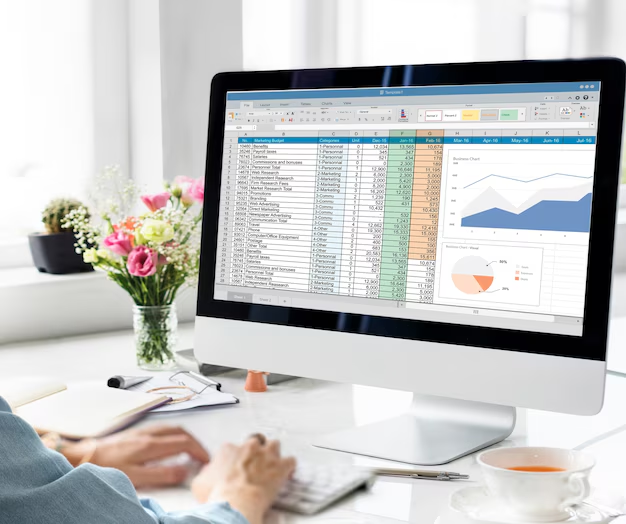
Looking to master Advanced Excel in Jaipur? Join our Advanced Excel Training Institute and gain 100% practical training with hands-on projects that will help you unlock the full potential of Excel. Whether you’re a beginner or want to elevate your skills, our course is designed to guide you every step of the way.
In this course, you will learn to work with advanced Excel formulas like VLOOKUP, INDEX-MATCH, and IF Statements. You’ll also master Pivot Tables, Charts, and Data Visualization techniques. The course will cover automating tasks using Macros & VBA, and teach you powerful tools like Power Query and Power Pivot for in-depth data analysis. You’ll even learn to build interactive dashboards to present key insights effectively.
Our Advanced Excel course in Jaipur is perfect for professionals in fields like finance, data analysis, marketing, and operations, as well as students looking to improve their Excel skills for career growth. After completing this course, you will be ready for roles such as Excel Analyst, Data Analyst, and Business Analyst.
Book your free demo class today and start your journey toward mastering Advanced Excel in Jaipur!
Advanced Excel Course is designed for professionals who want to enhance their data management, analysis, and automation skills using Microsoft Excel. This hands-on course goes beyond basic functions to explore powerful features such as advanced formulas, pivot tables, dashboards, and VBA macros. Whether you're working in finance, marketing, operations, or analytics, this course will help you become an Excel power user and streamline your workflow.

Get a certificate of completion after successfully completing the course.
Learn complex formulas and functions to automate calculations and tasks.
Visualize your data using professional charts and dashboards.
Use PivotTables and advanced filters to summarize and analyze large datasets.
Learn to manage, clean, and organize big data efficiently in Excel.
Save time with macros, shortcuts, and automation techniques.
Excel skills are highly valued in jobs related to accounts, MIS, and data management.
This course is ideal for professionals, students, analysts, or anyone who already has basic Excel knowledge and wants to master advanced Excel features for data analysis, reporting, automation, and productivity.
The course is typically taught using Microsoft Excel 2016 or later, including Microsoft 365. Most concepts apply across recent versions, but some features (like Power Query) may vary.
Absolutely. Many skills taught in this course are critical for roles like Data Analyst, Financial Analyst, Operations Manager, and Business Intelligence professionals.
This course goes beyond basic use and focuses on efficiency, automation, and solving complex problems using Excel's powerful tools like Power Query, advanced formulas, and dashboards.
DAX (Data Analysis Expressions) is a formula language used in Power Pivot and Power BI. An advanced Excel course may introduce DAX basics, especially if Power Pivot is covered.
While not always specific to financial modeling, the skills learned—especially in formulas, PivotTables, and scenario analysis—are highly applicable to building financial models.
Not recommended. While some formulas overlap, advanced tools like Power Query, VBA, and Power Pivot are exclusive to Microsoft Excel.
Many core concepts like formulas and data cleaning transfer well. However, advanced tools like Power Query, Power Pivot, and VBA are not available in Google Sheets.
